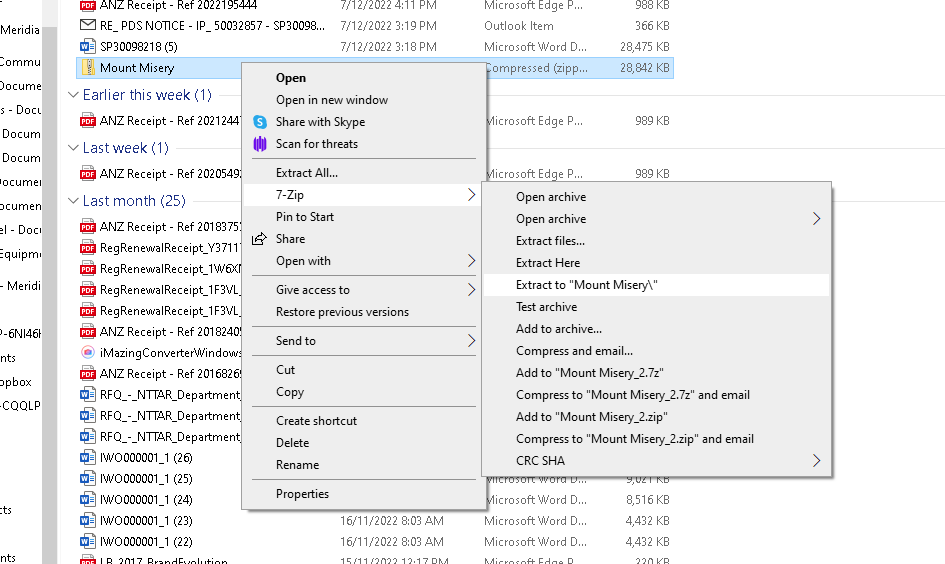How to use 7-Zip
Overview
To allow windows to unzip compressed files we recommend 7-Zip. 7-Zip will allow you to uncompress more file types than built into windows or by using WinZip.
How to open compressed files with 7-Zip
If you want to view the files in a compressed folder without unzipping it, double-click the compressed folder to view the contents in Explorer. From here you can copy them out or just open them individually.
How to extract files from a compressed folder with 7-Zip
To extract the files of a compressed folder into the current directory. Right-click on the folder > 7-Zip > Extract to <folder rname>
This method will create an expanded folder of the same name as the compressed folder and extract all the compressed files into it.
When you open the folder you will notice the extracted files.