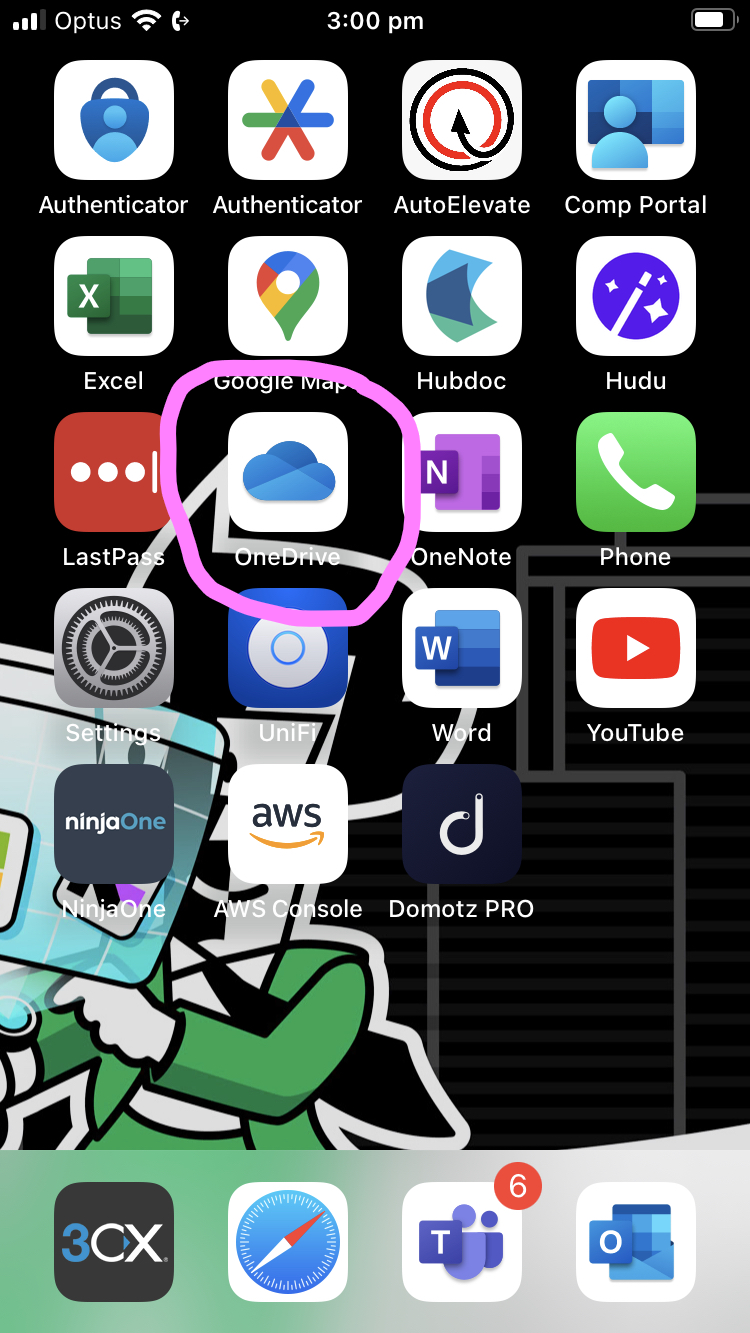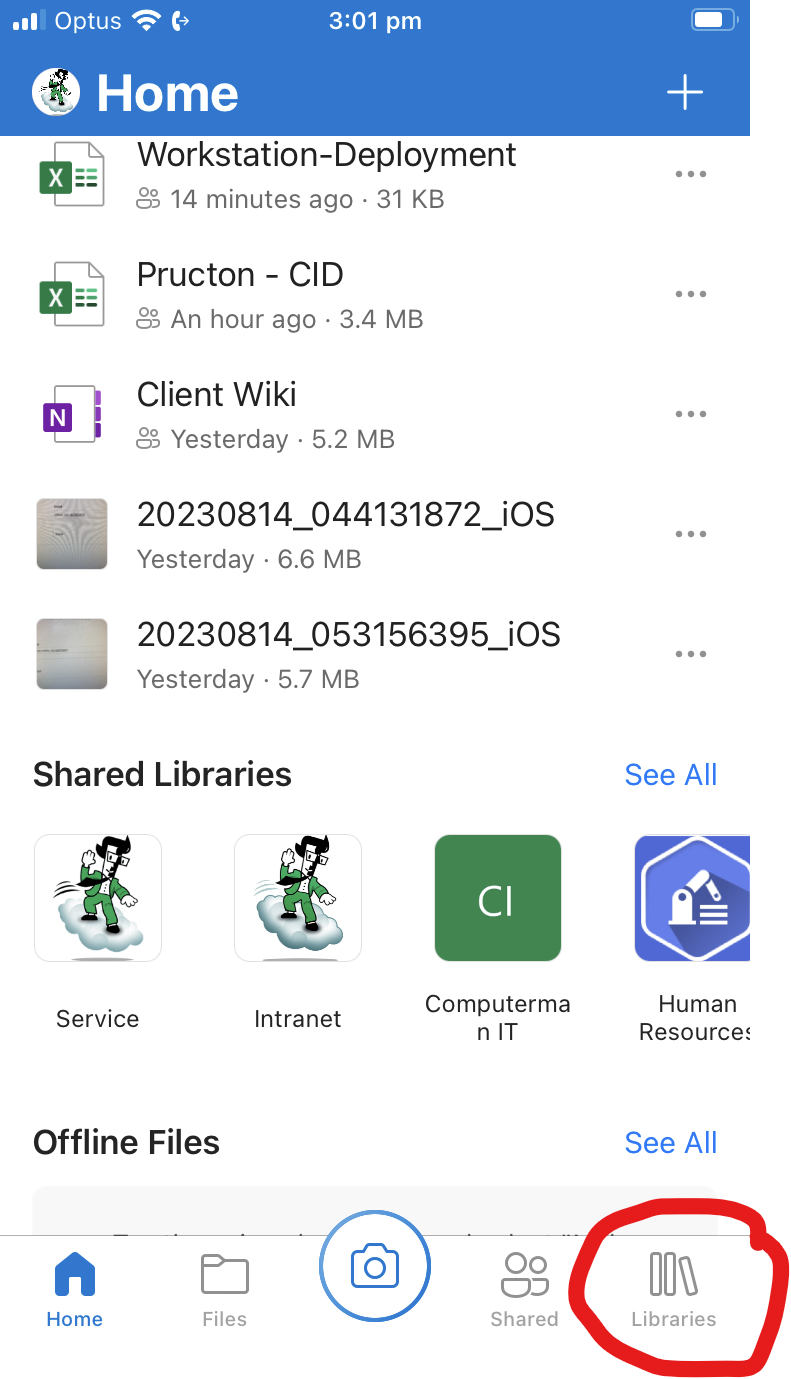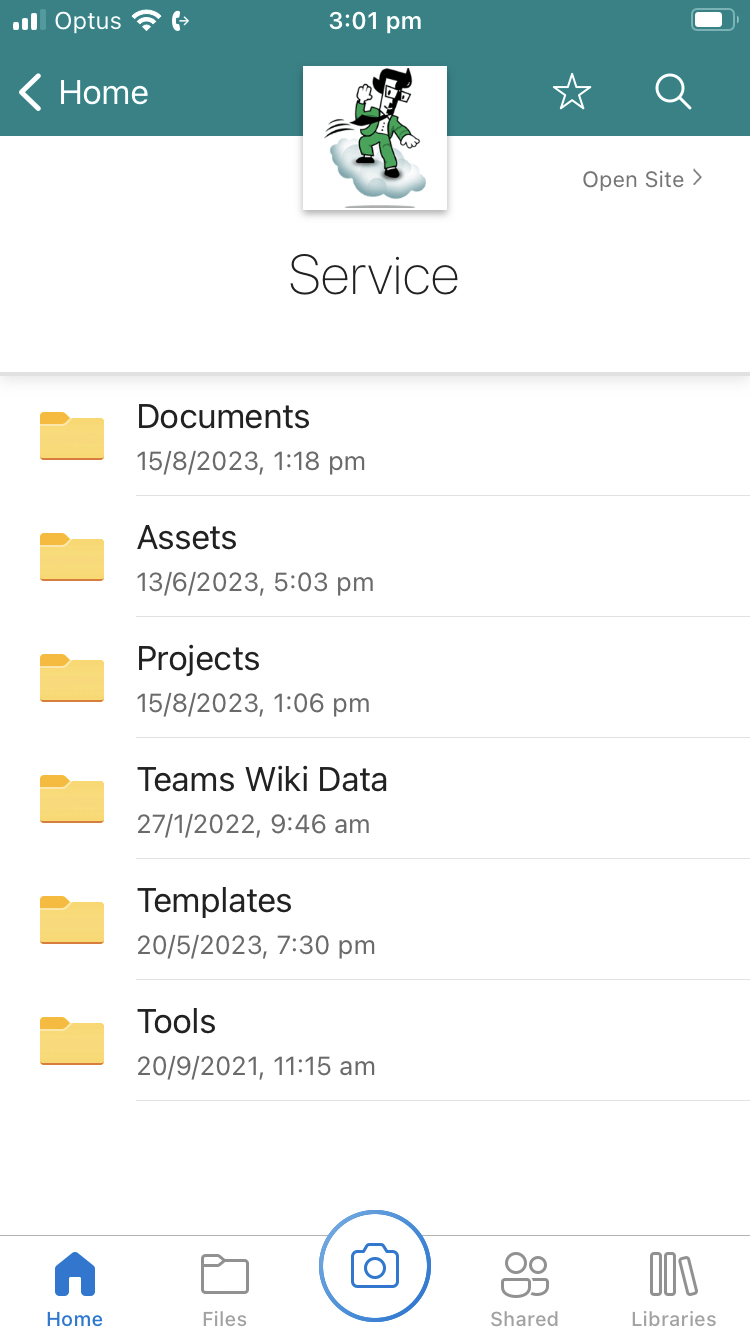Sharepoint & One Drive on mobile devices
A short guide on how to follow a SharePoint library and access it via OneDrive on a mobile device:
How to Follow a SharePoint Library
3. Follow the Library: Click on the "Follow" button located at the top of the library's page. This button might also be labeled as "Follow library" or "Follow this library."
4. **Confirm Follow:** A pop-up confirmation window might appear, asking if you want to receive updates for the library. Click "Yes" or "Follow" to confirm.
Accessing the Followed SharePoint Library via OneDrive on a Mobile Device
1. Install OneDrive App: If you haven't already, download and install the Microsoft OneDrive app from your device's app store.
2. Log In: Open the OneDrive app and log in using your email address and password.
4. Access the Library/Files: Tap on the SharePoint library you followed. This will open the library and display its contents.
6. View and Edit: You can now browse, view, and edit the files in the SharePoint library directly from the OneDrive app on your mobile device.
Please note that the exact steps and options may vary slightly based on the version of SharePoint, OneDrive, and the mobile device you're using. Make sure you're using the most up-to-date versions of both apps for the best experience.