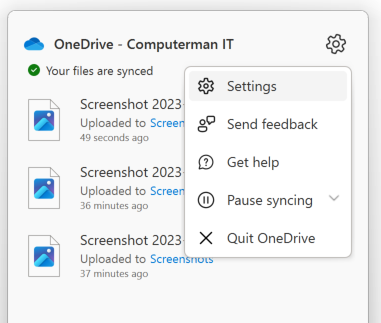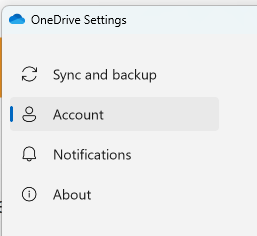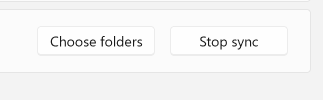How to remove Synced Folders from Sharepoint
Overview
This guide will show you how to disconnect an Synced SharePoint folder for your PC.
Difficulty
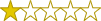
Very Easy:
Estimated Time
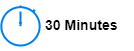
Process

Detail
Step 1: Open OneDrive Menu
Open your OneDrive menu from the lower left of your screen.
Step 2: Open Onedrive Settings
Once the OneDrive menu is open, select the cog icon then settings
Step 3: Navigate to Accounts
Step 4: Stop Sync
Under accounts, you will notice synced folders. Click stop sync on the appropriate folder you want to stop syncing.