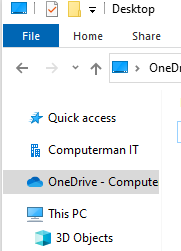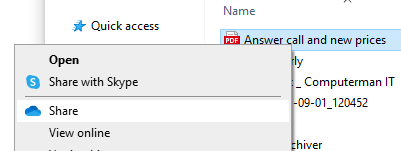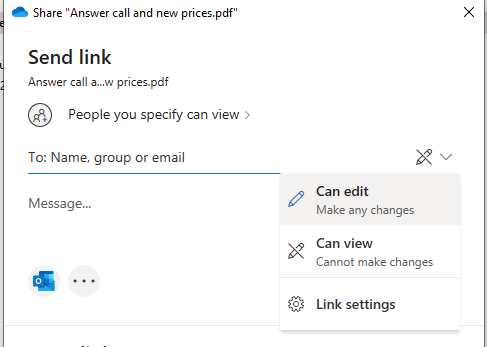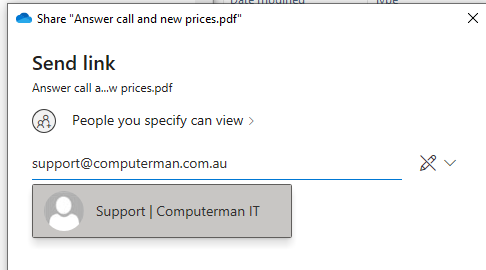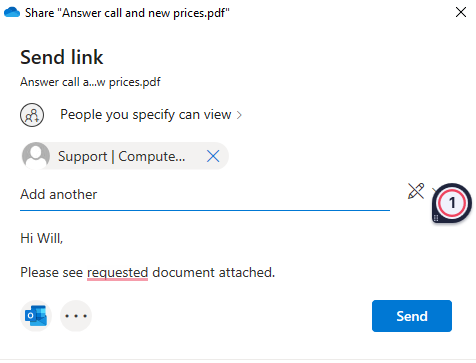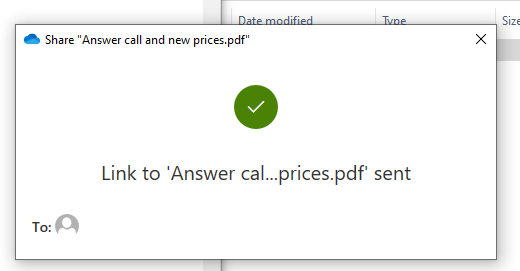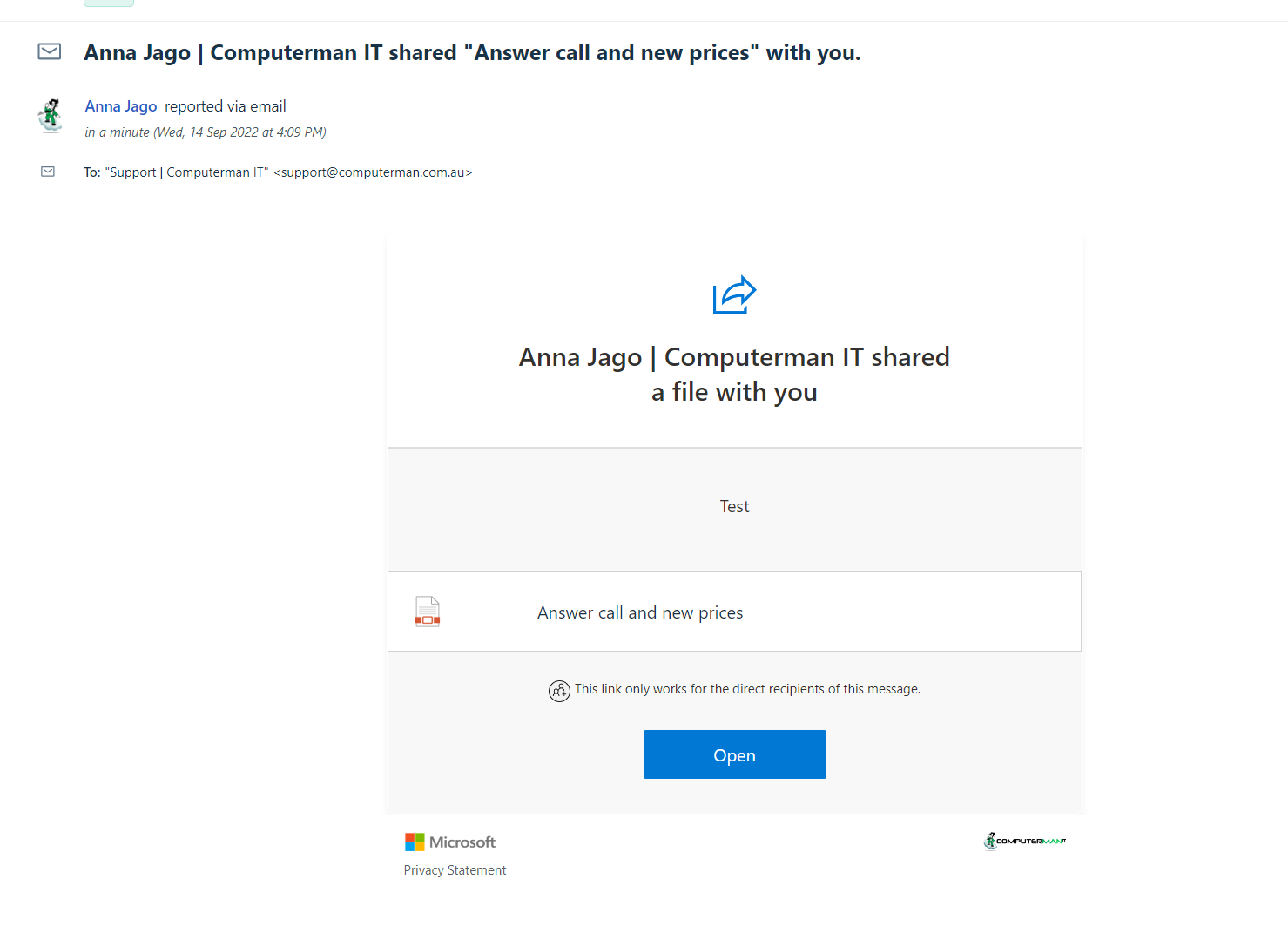How to share a OneDrive document
Overview
This procedure is used when you cannot send a document in outlook because the attached file is too large.
In this procedure, you will learn how to link a OneDrive file to a client so they can view the documents required.
Difficulty
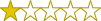
Very Easy
Estimated Time
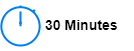
Process

Detail
Step 1: Save file to OneDrive
Ensure files are saved in OneDrive.
Open OneDrive
Step 2: Right click on document
Right click on the file, folder or photos you want to share, and then select "share."
Step 3: Change editing settings
Choose if you want to allow editing by clicking on the dropdown arrow next to the pencil icon.
Step 4: Type in email address
Choose who you want the document to be sent to by typing in their email address.
Step 5: Add text
Add an optional message.
Step 6: Send
Select "send." Everyone you share with will receive an email.
Step 7: Share file
The client will receive an email from you with a link to view the documents.