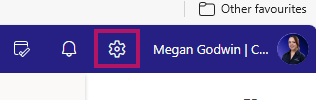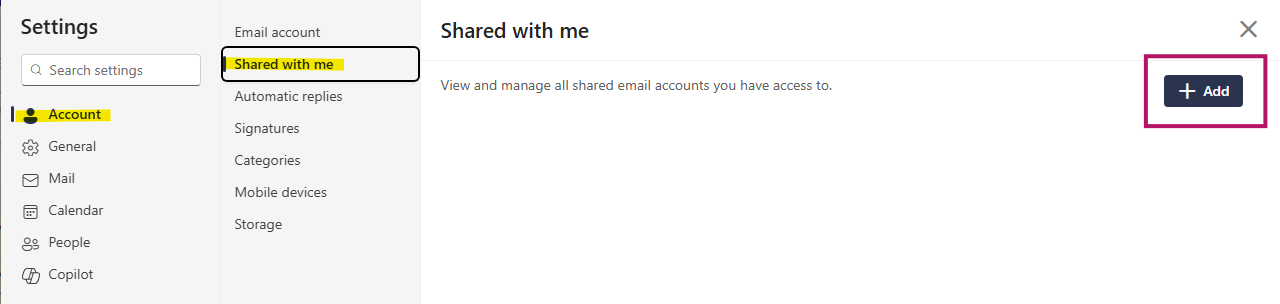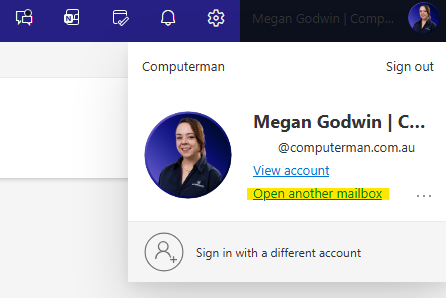How to add additional mailboxes in Outlook on the Web
Overview
There are two methods to opening additional mailboxes on Outlook on the Web (aka. OWA)
Method 1 will have the additional mailboxes appear in the left panel, where your primary mailboxes folders are. This method will appear most similar to the Outlook installed client. All mailboxes can be accessed within the same browser tab. Method 1 is also applicable to Outlook New.
Method 2 will have the additional mailboxes open in a new browser tab. You can then bookmark those tabs and maintain separation between them if that is preferred.
Method 1
- Log into Outlook on the Web, and go to the settings.
- Go to Account > Shared with me, and click + Add.
- Enter the email address of the mailbox you wish to view. You must have been granted access to this mailbox first.
- Let the field search for the relevant email, and then click to set it in. The continue button will now be illuminated so you can click it.
- Return to your mailbox, and the shared mailbox will now be below your primary mailbox.
Method 2
- Log in to Outlook on the Web, and click your account icon in the top right, which appears next to the Settings cog.
- Click Open another mailbox.
- Enter the email address of the mailbox you wish to view. You must have been granted access to this mailbox first.
- Let the field search for the email address, and then click to set it in. Click Open.
- The additional mailbox will now be open in its own tab.