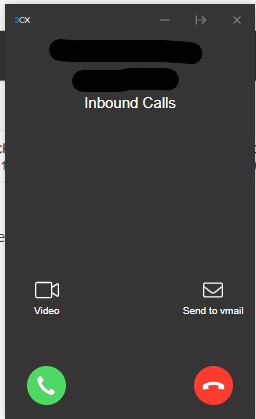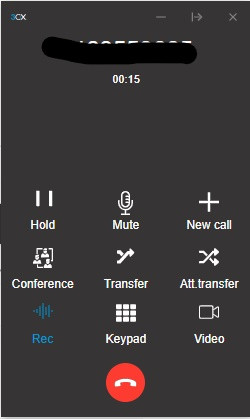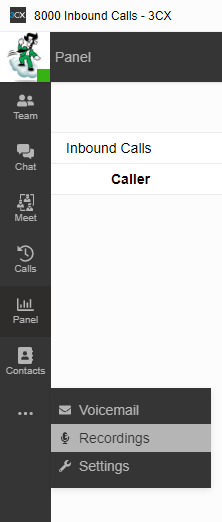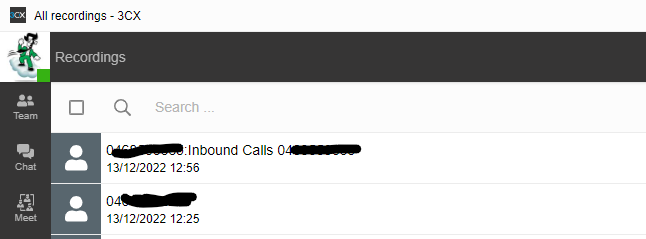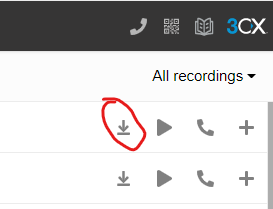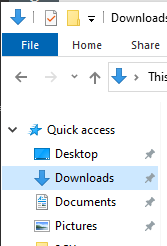How to record a call and access them
Overview
In this procedure, you will learn how to record a call and learn how to listen to a recorded call.
Difficulty
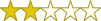
Easy
Estimated Time
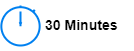
Process

Flowchart
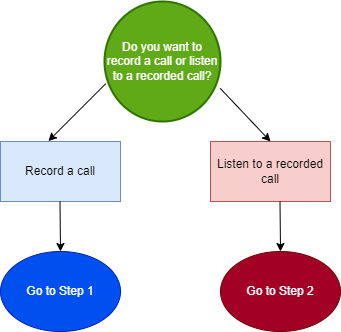
Detail
Step 1: How to record a call
When a caller in making an inbound call, press the green button to answer the call.
Once you answer the call, press the button that says "Rec" and the call will start recording.
NOTE: If you transfer the call, the recording will end.
Step 2: How to access a recorded call
Once you end the call and you would like to access the recorded conversation, press the three dots on the 3CX panel to expand your options.
Click on "Recordings."
All of your recorded calls will appear here.
Next to the recorded call, you will see an option to download the recording. Press this button.
To access this, open your file explorer and click on the "downloads" folder
From your downloads folder, double click on the call recording to listen to it.