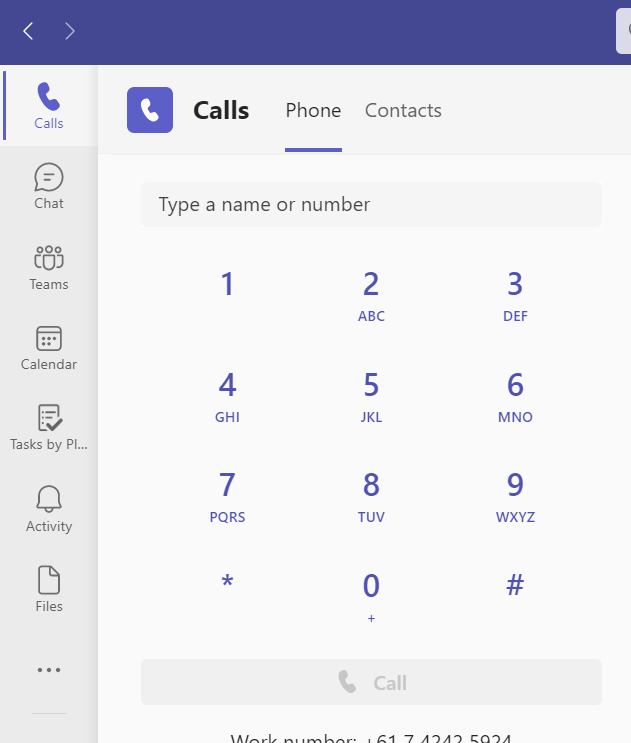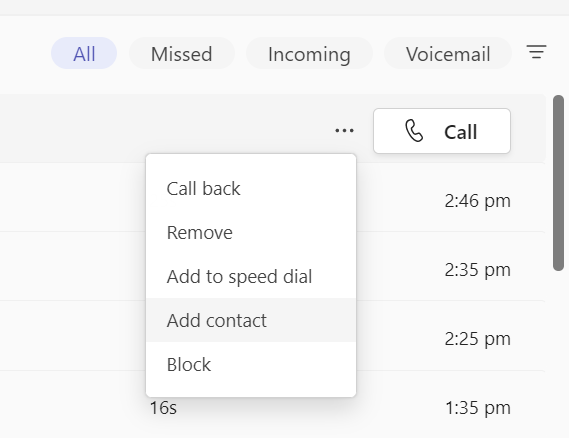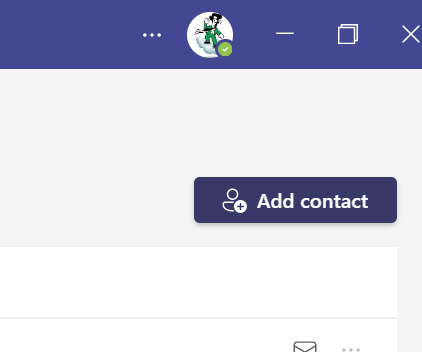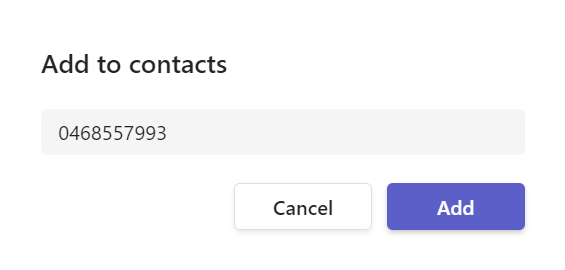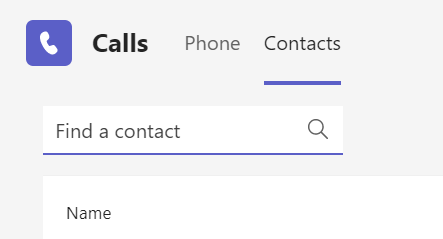How to create a contact
In this procedure you will learn how to add a contact in Microsoft Teams. Once you have done this, you will be able to look up the number for the client or search the name in the dial pad and call the client without having to search for their number.
1. Sign into Microsoft Teams
Launch the Microsoft Teams app. Sign in using your email address and password.
2. Calls
3. Enter contact details
From your call history, you can either hover your mouse over a recent call, select the three dots then "Add contact."
Or you can select "Contacts" which is located above your dial pad.
Then select "Add contact" from the top right of the screen.
A popup will appear promoting you to enter a number to add the contact. Once you have done this, click "Add"
Add any other details it requires. You should be able to search the number by the name under "Find a contact" once you have created the contact.