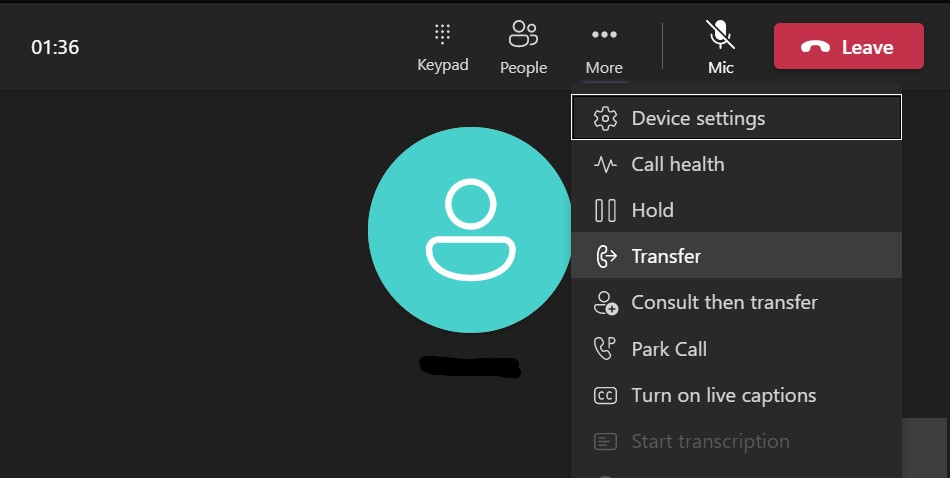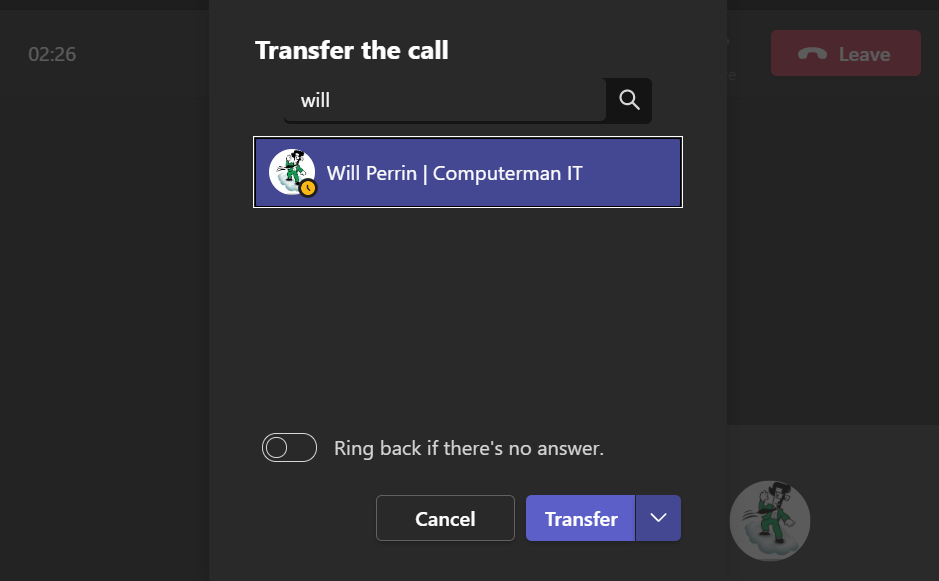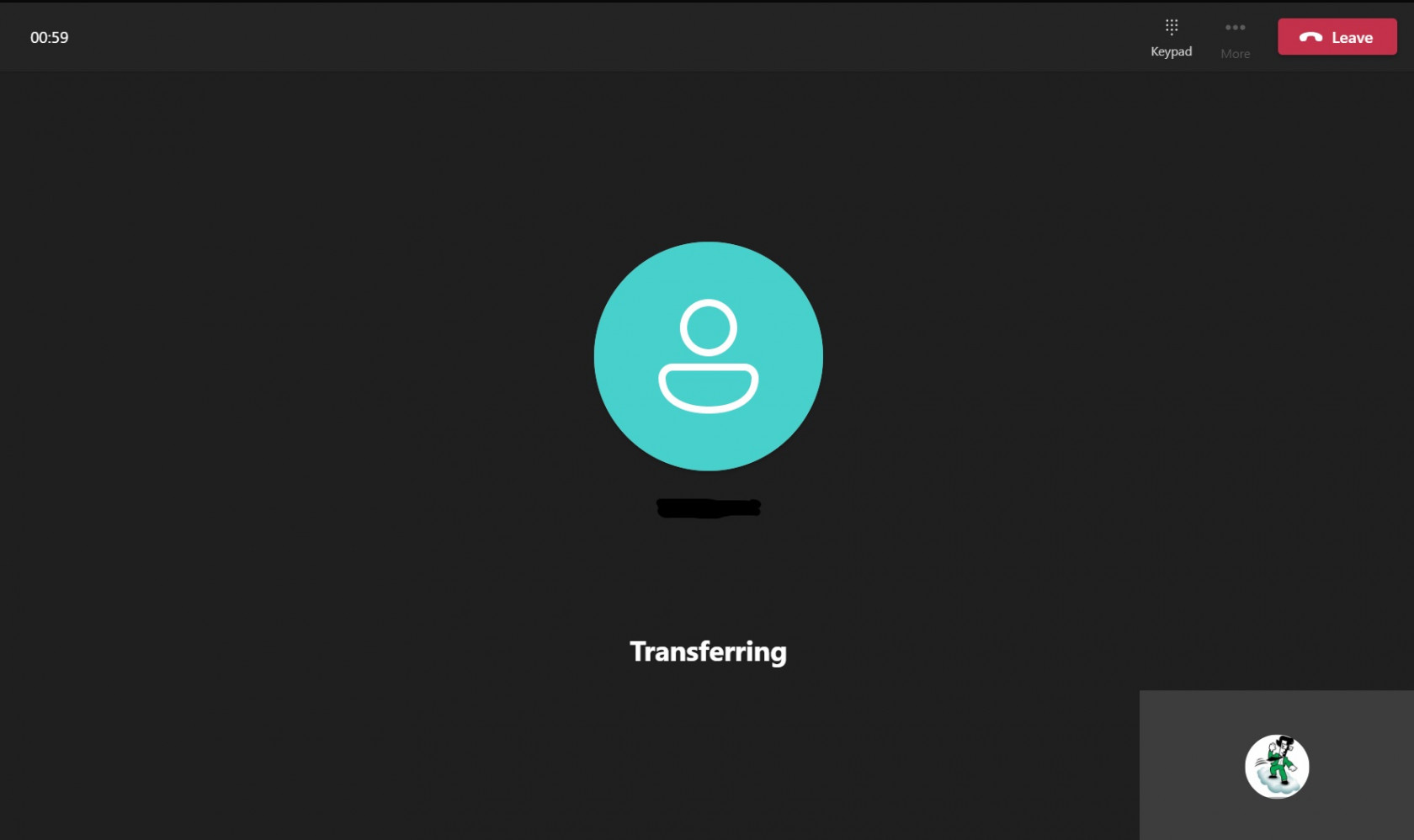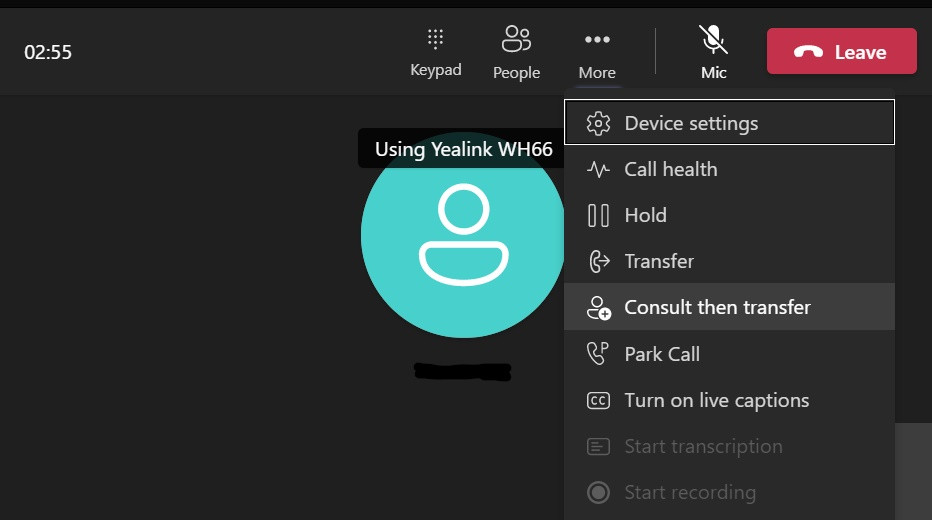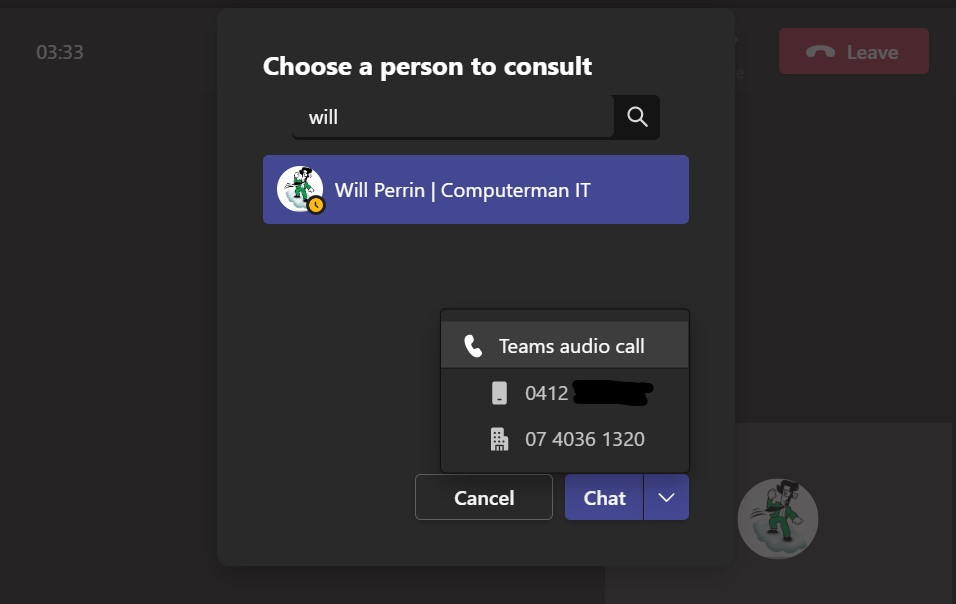Transferring a call
Direct Transfer
This is usually used when you want to transfer a call directly to your colleague without consulting them first.
Once you have the client on the phone, click on the three little dots at the top of the call screen that says "More".
Click on "Transfer"
A transfer call screen will appear. Type the persons name you would like to transfer the call to.
Click on the correct name that appears, then click "Transfer". This will call the person you have selected to transfer the call to. If they accept the call, all dialogue boxes will disappear and the call will be ended on your side. However, if the call is not answered, you will need to resume that call and take a message before you end the call by clicking on "Leave"
Consult Then Transfer
This is used when you would like to consult with your colleague over the phone before transferring the call through to them.
Once you have the client on the phone, click on the three little dots at the top of the call screen that says "More".
Click on "Consult then Transfer"
A consult call screen will appear. Type the persons name you would like to transfer/consult with.
Click on the correct name that appears. Click on the down arrow next to "Chat" then click on "Teams audio call".
This will call the person you have selected to transfer the call to. If they accept the call, you will speak directly with your colleague.
Once you have spoken to your colleague and have informed them of who is calling, they will either ask you to take a message, or ask you to put the client through.
If they ask you to transfer the client, click the button that says "Transfer". If they want you to take a message, end the call with your colleague by clicking "Leave". Click on "Resume", take a message then click "Leave". all dialogue boxes will disappear and the call will be ended.