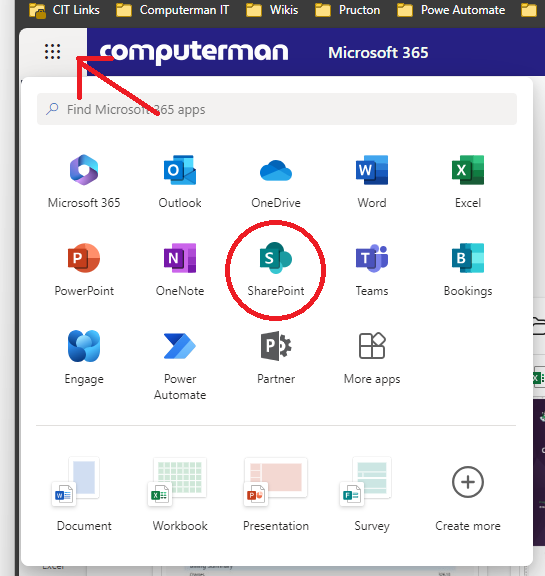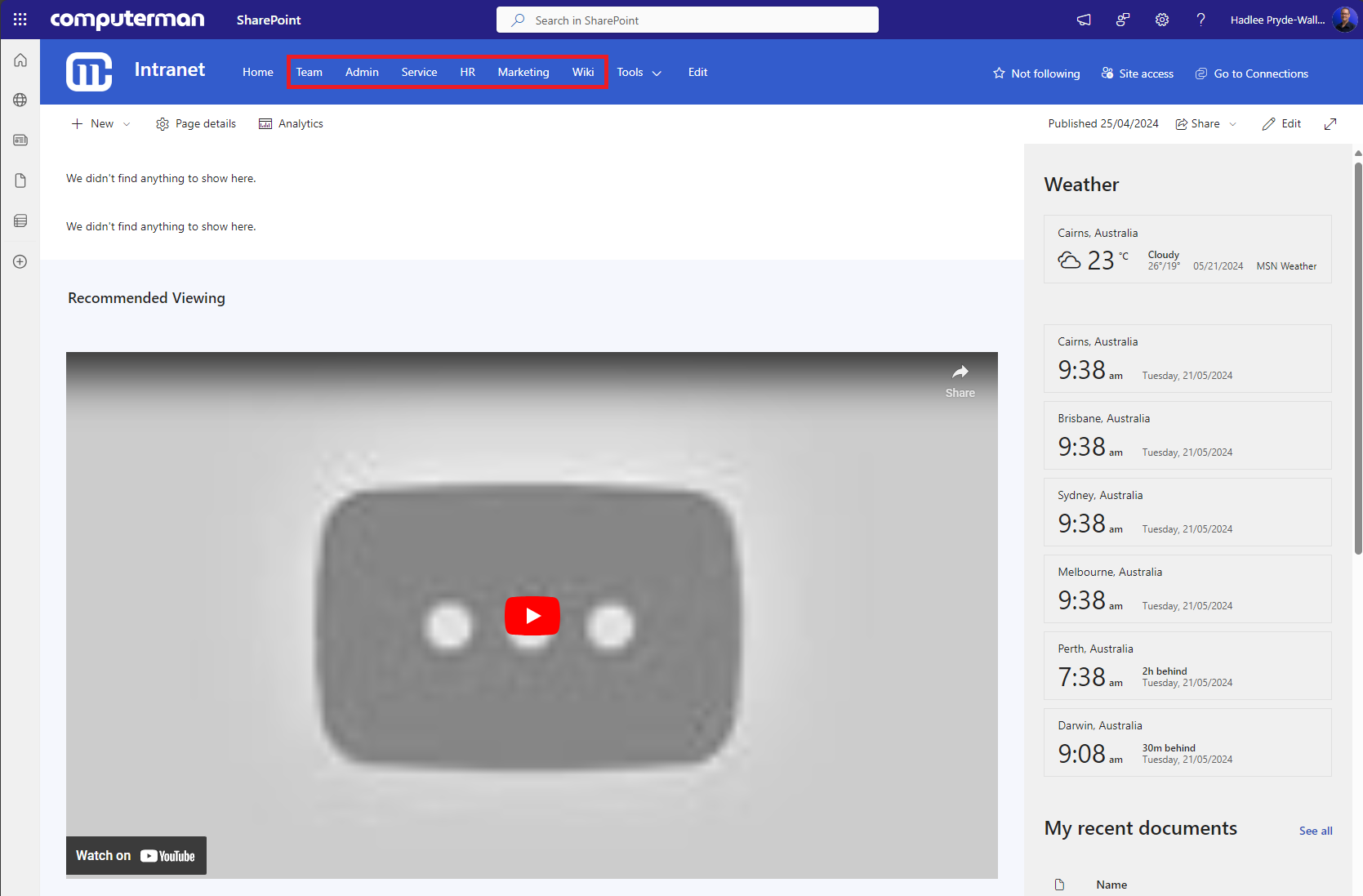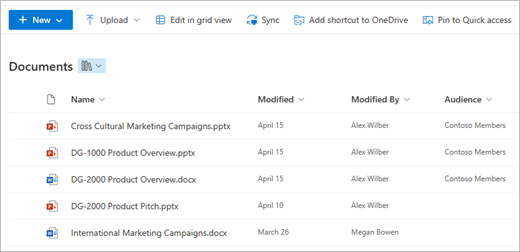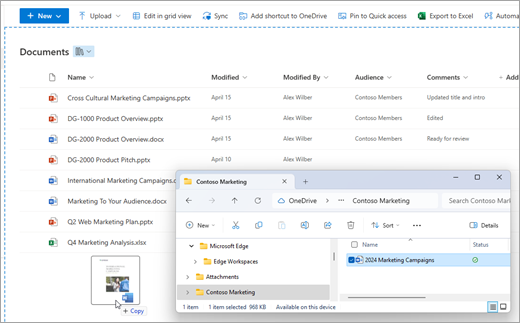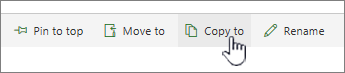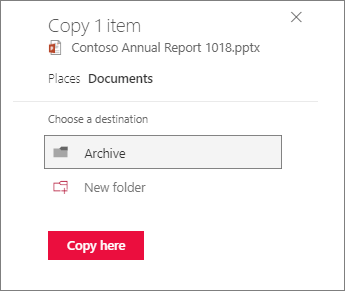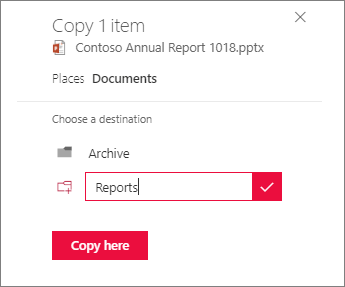How to access SharePoint from the web
A short guide on accessing company data from the web interface rather than through File Explorer.
Accessing SharePoint
If you know the address of your company's SharePoint, you can put that directly into your browser's address bar. This will be unique to your company.
If you don't know it, the easiest way to access it would be by going to www.office.com and signing in with your Microsoft 365 credentials. You'd usually use this to log in to your email or computer. Once you're logged in, click the nine dots in the top left-hand corner of the screen, then click on Sharepoint:
This will load the default company site. At this point, you'll want to bookmark the page or set it it as your homepage if you'll use it frequently. Along the top, you'll see a list of sites; if you're used to syncing files to your desktop, then these would generally correlate with folders that have been synced:
Once you click on one of those links, it'll bring you to a screen like this, where you can see various information like what you've recently accessed (no more forgetting where that file was that you accessed 5 minutes ago!). However, if you click on Documents on the left-hand side, you'll be taken to a list of all the documents saved in that document library.
You can open most files in the web browser (examples are Microsoft Office documents, PDFs, and images) or externally in their apps if you choose
Uploading files
1) Open the OneDrive or SharePoint site library.
2) Open File Explorer.
4) Drag and drop the files to the SharePoint library. The library should display a highlight when you hover the file over it.
5) You should see your files appear in the Document library.
Copying and moving files
1) Select the items you want to copy, then select Copy to. Or, for the item, select More 
2) Under Choose a destination, select the location where you want a copy of the files or folders.
To create a new folder to copy the files to, select New folder and put the folder name in the text box.
3) Click on Copy Here.
Moving files is the same process, however you click on Move instead of Copy.