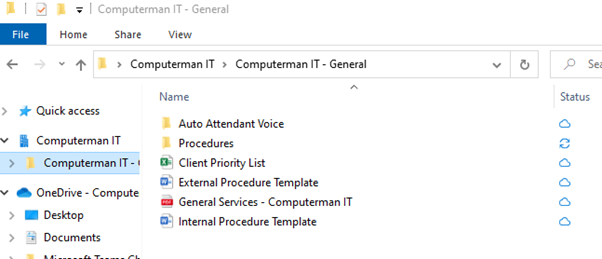How to sync folders
Overview
This procedure will teach you how to synchronize folders from Microsoft Teams so you can access shared resources from your file explorer side bar in windows.
Procedure

Detail
Step 1 - Teams
Open the Microsoft Teams app and sign in using your email address and password. Once the app has opened, select ‘Teams’ from the sidebar options.
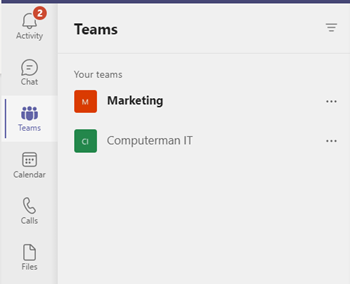
Step 2 - Files
Select the appropriate document library from the menu bar to the right. It will usually be called "files" or "documents"

Step 3 - Select folder
Select which folder you want to sync. If you want to sync all folders listed, do not navigate down the folder tree and proceed to the next step.
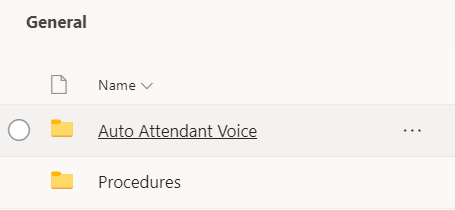
Step 4 - Sync
Select ‘Sync.’
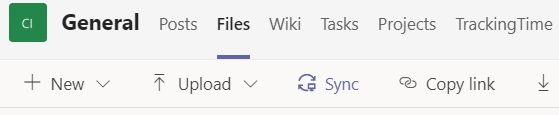
Step 5 - Wait for synchronization
Wait for you computer to sync the folder to OneDrive. Once it has completed, you can click off the below image. This will usually take about 10 seconds.
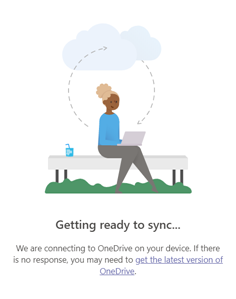
Step 6 - Open folder on PC
Now that you have synced the folders desired, you can access these documents from the folders In the windows explorer sidebar.