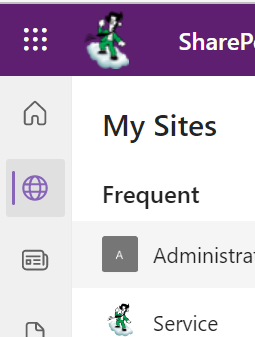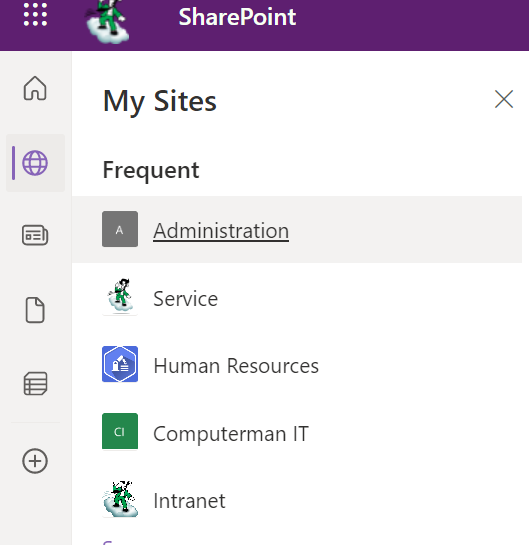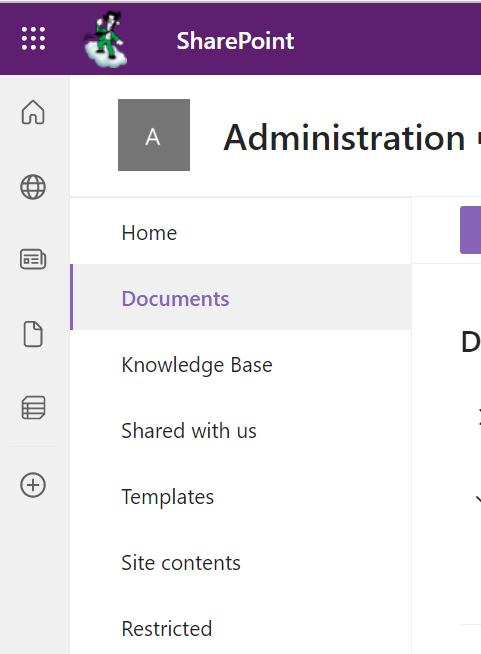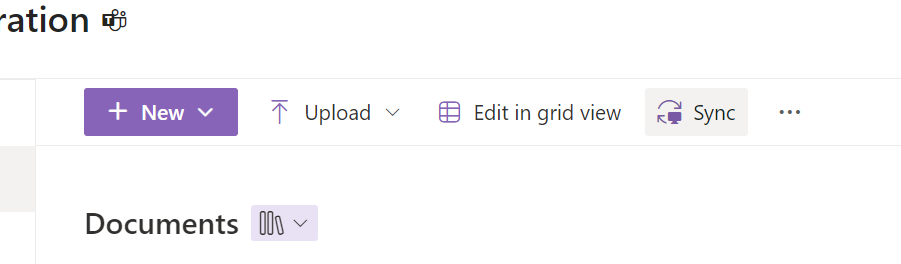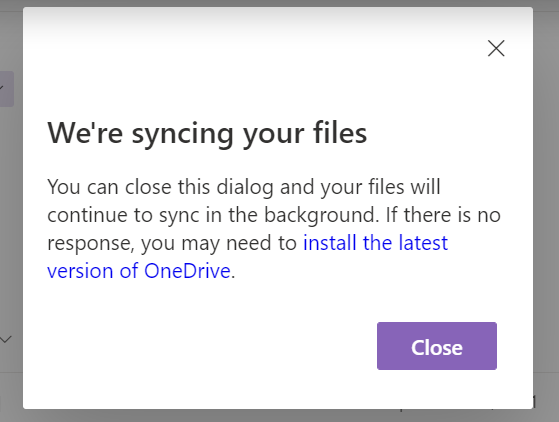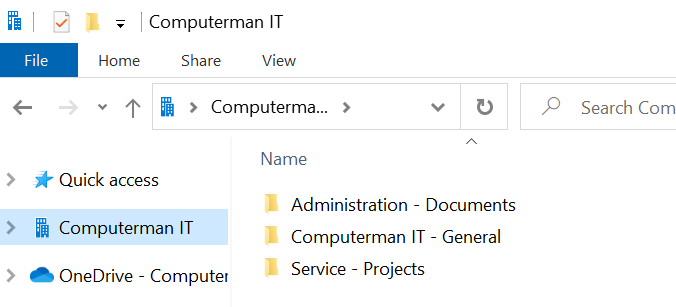How to sync a folder in sharepoint
Overview
This procedure will explain step-by-step how to Synchronise a folder in SharePoint.
Department
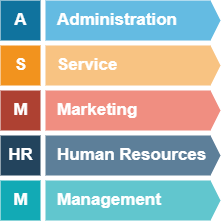
Difficulty
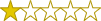
Very Easy
Estimated Time
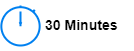
Process

Detail
Step 1: Sign into SharePoint
Open a new tab in your internet browser. Type your tenant name.sharepoint.com and press enter. For example: themobilecomputerman.sharepoint.com. Sign in using your email address and password.
Step 2: Select Site
Click on the globe icon (My Sites) from the left side of your screen.
Step 3: Click on Site
Click on the site you would like to sync.
Step 4: Select Folder
Select the folder you wish to Sync.
Step 5: Sync
Click the button that says "Sync."
Step 6: Wait for folder to sync
The folder you selected will start to sync.
Step 7: Open folder
Now that you have synced the folders desired, you can access these documents offline from the folders in your computer.
Note: If you make any changes to documents, once you connect to the internet, the files will automatically sync.