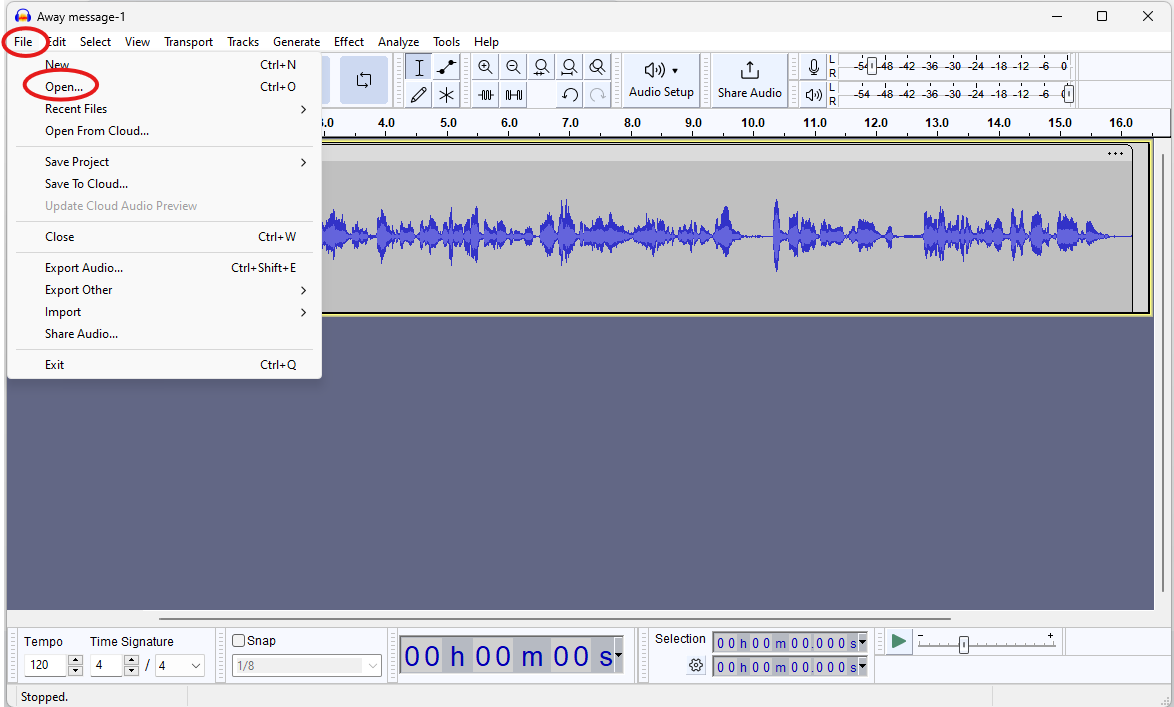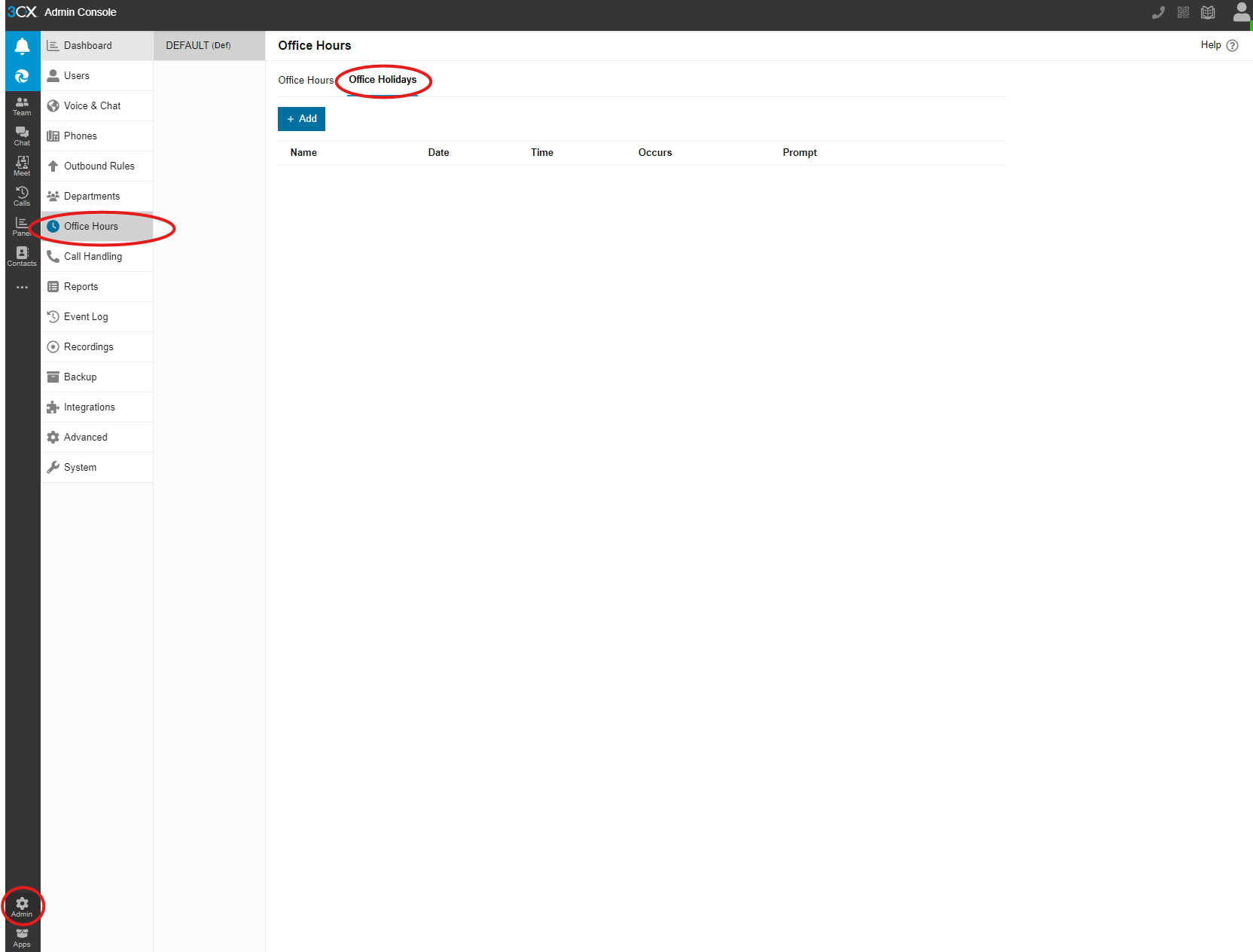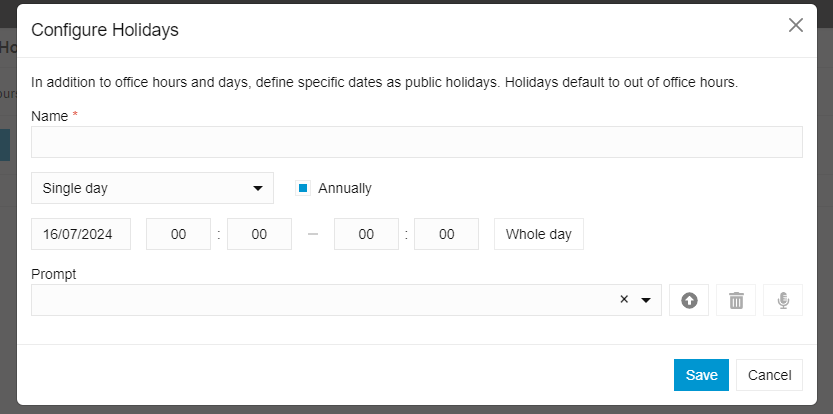How to set a holiday message in 3CX
Overview
Department
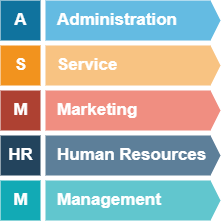
Difficulty
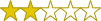
Easy:
Estimated Time
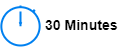
Process

Flowchart
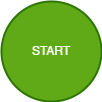
Detail
Step 1:
The file will need to be converted to an appropriate format. 3CX is expecting the file to be a mono .WAV file, 8kHz and 16-bit. In this case I'm using an application called Audacity which can be downloaded here: Audacity ® | Downloads (audacityteam.org)
Open the file in Audacity (File, Open):
Now click on File again, and click on Export Audio. If prompted, click on "On your computer". Make sure the sample rate is 8000 Hz, Channels is Mono and encoding is Signed 16-bit PCM. You can save the file wherever you like but you'll need to remember where you saved it. Click Export to convert it to the correct audio format.
Step 2:
Log in to 3CX, click Admin>Office Hours>Office Holidays:
Click Add. Here you can name the holiday, set the data and times you want it to apply to. This is also where you upload the file you converted in Step 1, by clicking the arrow next to "Prompt":