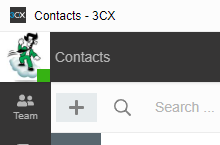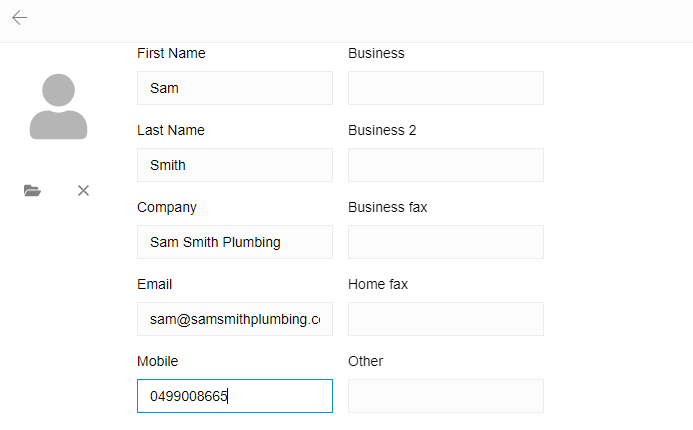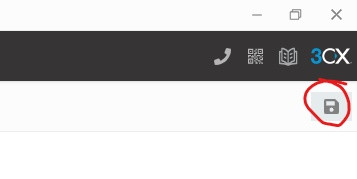How to add contacts
Overview
In this procedure, you will learn how to add a new contact.
Department
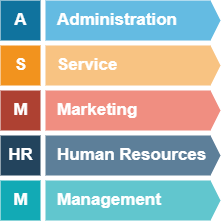
Difficulty
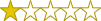
Very Easy
Estimated Time
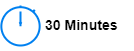
Process

Detail
Note: If your 3CX is synced with Microsoft 365, then your Outlook contacts sycronise with 3CX. To update contacts when Microsoft 365 is synced please use Outlook to modify your contact list.
Step 1:
Click on the panel that says "Contacts."
In the contacts tab, click the "+" symbol.
A dialogue box will appear prompting you to enter the contacts information. Enter in as much information you can but at a minimum, the name and number.
Once you have entered the contact information, click the save button.
This is located in the top right corner.